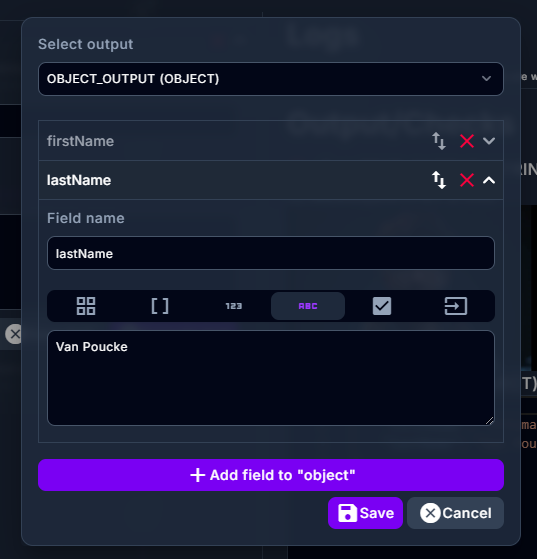Testing your logic
Actions that you create can be easily & quickly tested out by using the test functionality. You can reach the "test page" by clicking the "play" button in the Action specific tools.
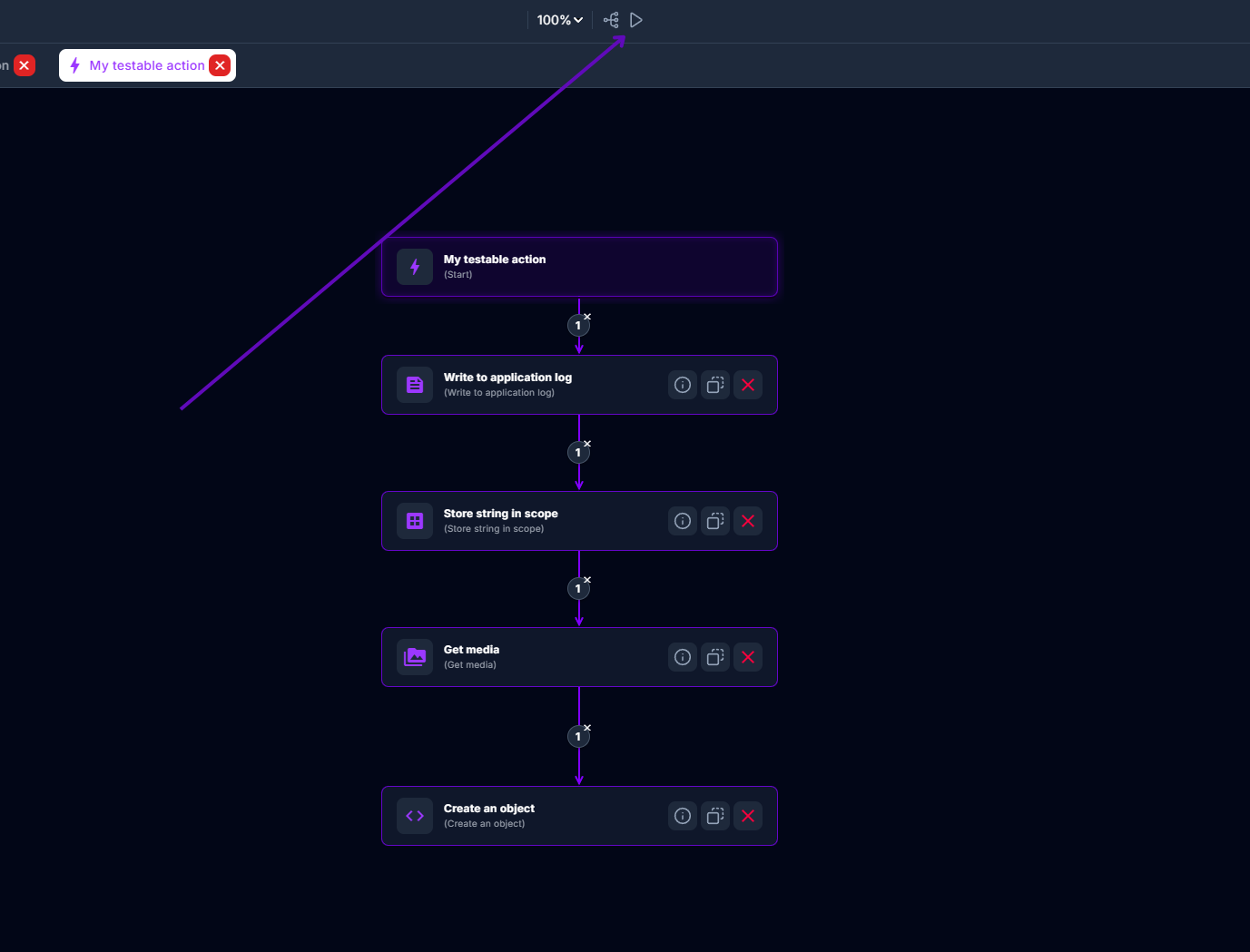
You can use this page to create tests which you will be able to run repeatedly. Tests are nothing more than a predefined set of values for the parameters your action is accepting together with some automatic checks on the output your action is provided. For example if your action accepts a parameter: "TEXT_INPUT" & has several outputs defined. You will be able to configure your test with a value for that parameter & the output that you expect. Creating a test can be done by hitting the "Create new test" button:
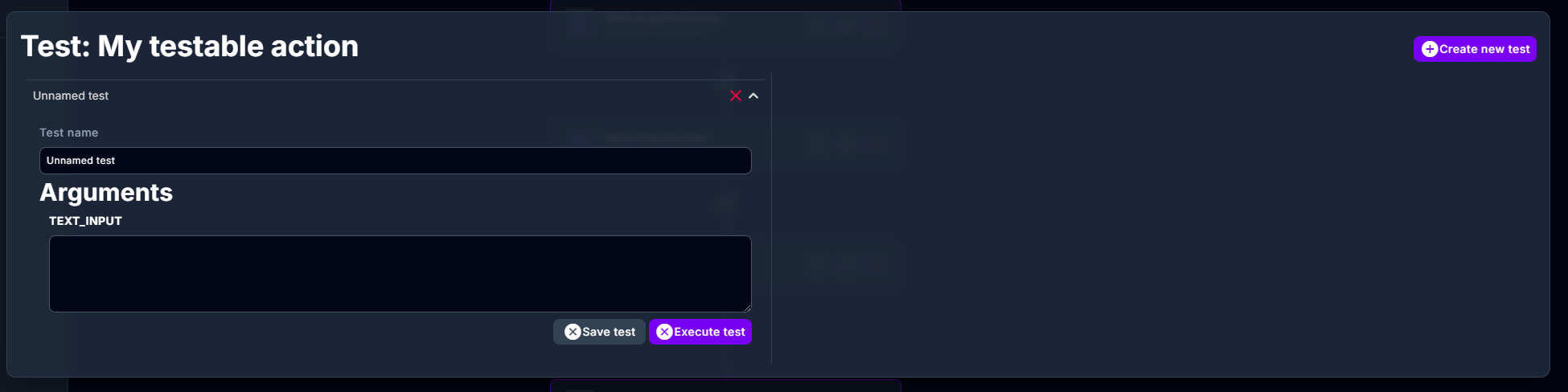
You can give this test a descriptive name for future reference. Under "Arguments" you can provide values for the parameters that your action accepts. After you added all the values you need for your test you can hit "Save test" to store this test for future use. Now you can hit "Execute test" to execute your action with these parameters.
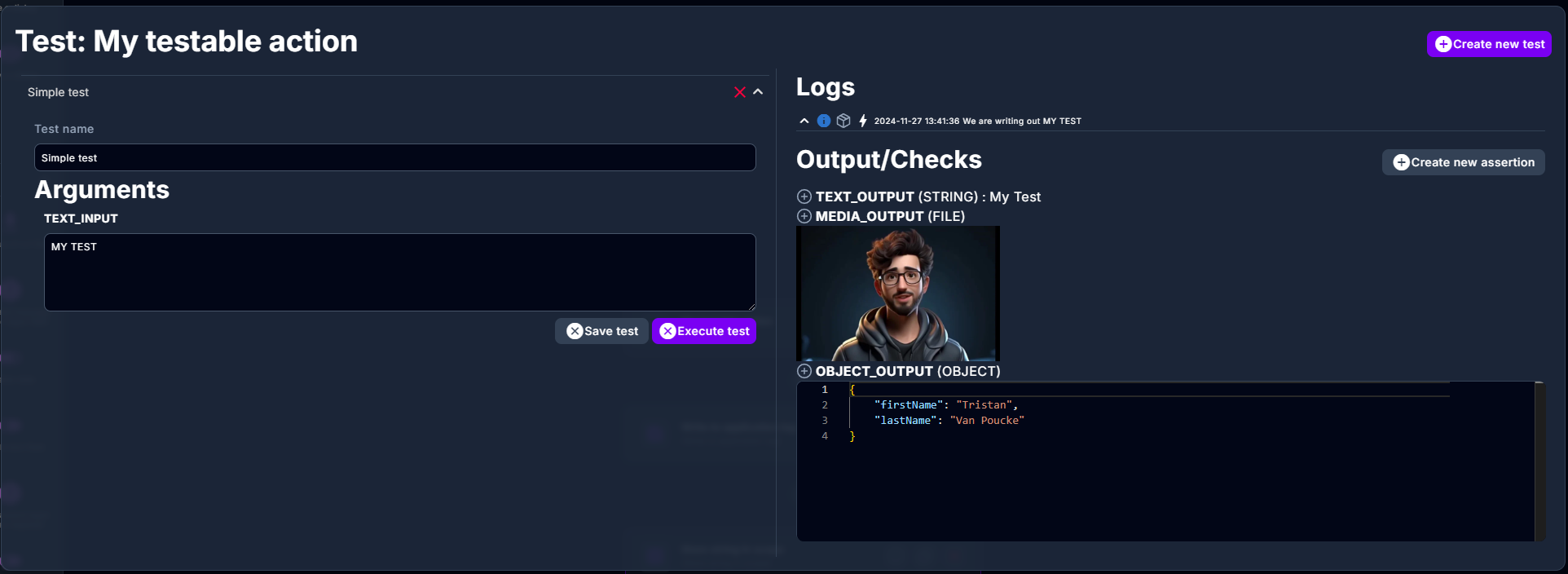
Results of your test will be displayed on the right of the page. This contains:
- All the log lines written out by this action.
- The outputs & their values, visualized differently per type.
In order to easily spot if an output contains the expected values you can create assertions. The easiest way to create an assertion is by clicking the "+" button next to the output. This will create an assertion where expect that the output should equal the current value.
For example if the "TEXT_OUTPUT" output contains "My Test" & we create an assertion for this output by clicking the "+" button. We will expect this output to contain "My Test" for every execution of this test. Meaning that if anyone would change the logic of this action in such a way that "TEXT_OUTPUT" would no longer have the value "My Test", this test would fail.
Don't forget to hit "Save test" if you want to reuse these assertions in the future.
A succeeded assertion is indicated by a green "check" icon next to the output value:

While a failed assertion is indicated by a red "failure" icon next to the output value:

Assertions can also be created manually be hitting the "Create new assertion" button. Using this you will have to manually define expected the value of the output you wish to assert.