Embedding Your NoCode-X Application as an HTML Component
Short Version
Objective:
NoCode-X makes it simple to turn your app into a plug-and-play HTML component. Just build, parameterize, copy, and paste—your app is live and dynamic, ready to interact with your users and your site.
How to Embed:
- Build your NoCode-X app.
- Add template parameters (e.g.,
user) for dynamic data. - Copy the generated HTML code.
- Paste it into your webpage.
- Set parameters directly in the HTML tag.
Example:
<nocodex-page
host="https://regcompass-assistento-fc.back.nocode-x.com"
applicationid="7eaa59a3-87bc-4dac-aeb8-132974362ae6"
templateid="5b6c22f7-6926-4029-81af-c02e025cd981"
user="your-username-here">
</nocodex-page>
<script src="https://frontoffice.nocode-x.com/nocodex-page.js"></script>
Detailed version
Objective:
Seamlessly embed your NoCode-X application as a reusable HTML component in any website or web application. With built-in parameterization, you can pass dynamic data and customize the look and behavior of your app directly from your HTML code—no coding required.
What You Can Do:
- Build your NoCode-X app visually, without code.
- Parameterize your app by adding template parameters (like
user,theme, or any data value) for dynamic content and behavior. - Embed your app as a custom HTML tag anywhere on your site.
- Customize the appearance and data using HTML attributes and CSS.
Step-by-Step Guide
Step 1: Create Your Template
Design and configure your template in NoCode-X.
Step 2: Add Template Parameters
In the top ribbon, go to Template Parameters and add any parameters you want to use (e.g., user).

Step 3: Get the HTML-code to embed
In the top menu, navigate to the Code Placeholder section.
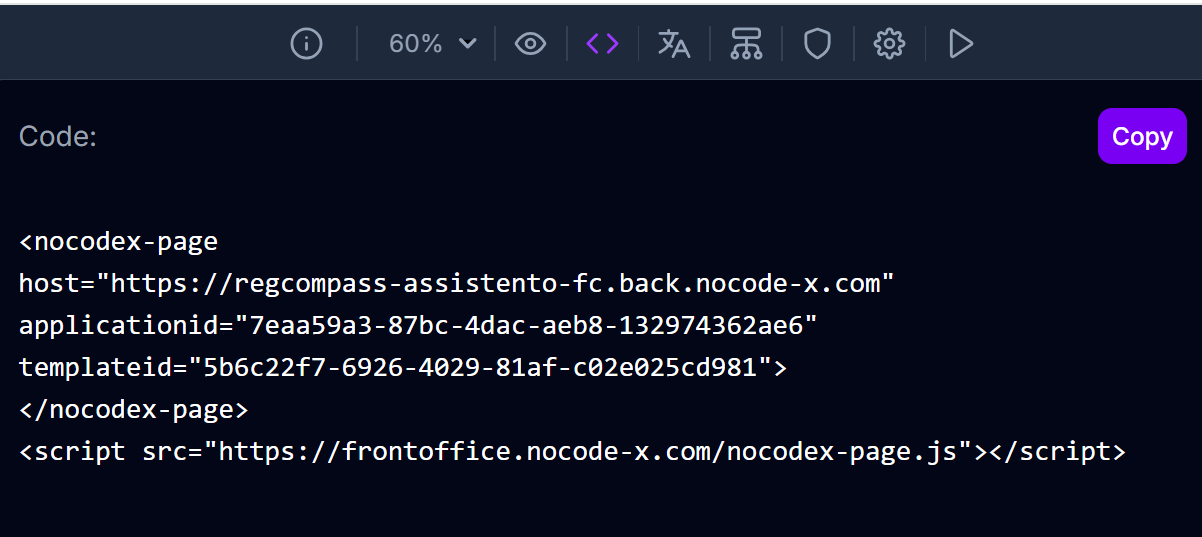
Step 4: Copy the Code
Click the Copy button to copy the generated HTML snippet.
Step 5: Embed in Your HTML
Paste the code into your HTML page where you want the app to appear.
Step 6: Set Parameters in HTML
Add or update parameters directly in the <nocodex-page> tag. For example, to set the user parameter:
<nocodex-page
host="https://regcompass-assistento-fc.back.nocode-x.com"
applicationid="7eaa59a3-87bc-4dac-aeb8-132974362ae6"
templateid="5b6c22f7-6926-4029-81af-c02e025cd981"
user="your-username-here">
</nocodex-page>
<script src="https://frontoffice.nocode-x.com/nocodex-page.js"></script>
Tip:
You can add as many parameters as you've defined in your template. You can also style the component with CSS for a seamless look and feel.